Webhostingnz Help / FAQ
Browse below for our most common asked questions.
How do I edit my site in Expression Web
Current (final) version at time of writing: 4.0
If you do not have expression web already, it is free to download from the following link
http://www.microsoft.com/en-us/download/details.aspx?id=36179
Please note: "Expression Web is now available as a free download from the Microsoft Download Center, and no new versions will be developed" http://www.microsoft.com/expression/eng/ 11/11/2013
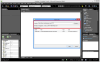
Click Open.

3) To edit the files currently on your site live, click edit live site now, then click Ok. Please note while I find this easier and faster to make changes to a website, once you click save the changes are live on your site
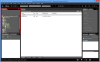
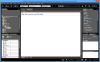
If you have any questions, please contact us.