Webhostingnz Help / FAQ
Browse below for our most common asked questions.
How do I upload my site in Filezilla
Current version at time of writing: 3.7.3
If you do not have filezilla already, it is free to download from the following link:
https://filezilla-project.org/download.php
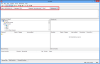
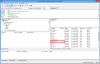
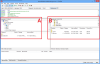 3) In the left hand window (labled A in the left hand picture) browse to where you have the files you wish to upload saved. In the left hand picture B shows what the right hand window should look like this after completing step 2.
3) In the left hand window (labled A in the left hand picture) browse to where you have the files you wish to upload saved. In the left hand picture B shows what the right hand window should look like this after completing step 2.
Once you have browsed to your files you wish to upload in the left hand window you can now right click and select upload, or drag them from the left window to the right window to upload them. You can upload an entire folder at a time.
Please note your main/home page must be called index (either .html, .htm or .php) for it to be displayed by default
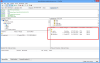
If you have any questions, please contact us.